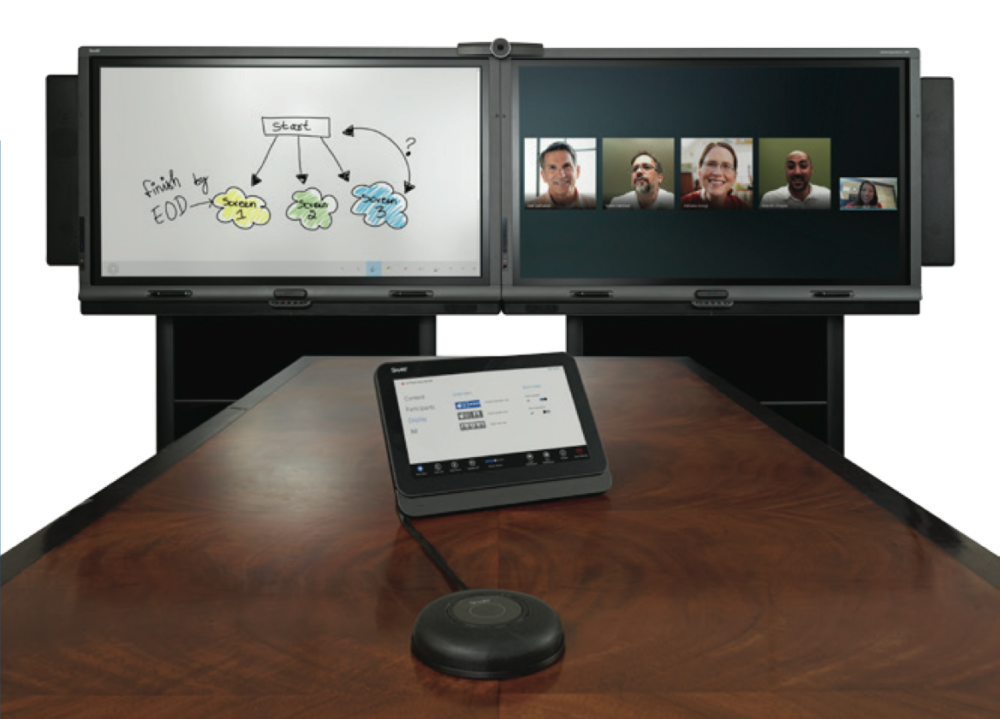
LRS (Lync Room System) Configuration

We all come over a LRS at least once in our UC lineup, and most just do not have the guides / requirements from a Lync / Exchange perspective.
For me out I outlined the basic requirements to get the Lync / Exchange accounts setup as this sometimes becomes a bit fiddly to do with disabled AD objects etc.
[ms_panel title=”LRS Features” title_color=”#000″ border_color=”#ddd” title_background_color=”#f5f5f5″ border_radius=”0″ class=”” id=””]
- One touch meeting joining experience. Initiate the meeting by touching meeting request on Room Control device
- Content sharing and Switching
- High resolution video
[/ms_panel]
First thing to do is work on your exchange mailbox before even touching Lync itself, the reason for this is exchange has a nasty habit of putting AD objects which are ‘Resourced Enabled’ into a disabled state, hence Lync wont see it correctly to enable as a meeting room.
You can do this from the GUI, but where is the fun in that…
Exchange:
[ms_panel title=”Setup the mailbox” title_color=”#000″ border_color=”#ddd” title_background_color=”#f5f5f5″ border_radius=”0″ class=”” id=””]
New-Mailbox -Name “RoomTest” -Database “MBDB” -OrganizationalUnit “OU=Services,DC=neolab,DC=live” -Alias “RoomTest” -UserPrincipalName “[email protected]” -SamAccountName “RoomTest” -FirstName “Room” -Initials “” -LastName “Test” -Room
[/ms_panel]
[ms_panel title=”Enable Calendar auto processing features” title_color=”#000″ border_color=”#ddd” title_background_color=”#f5f5f5″ border_radius=”0″ class=”” id=””]
Set-CalandarProcessing -Identity “RoomTest” -AutomateProcessing autoaccept
Set-CalandarProcessing -Identity “RoomTest” -AddOrganizerToSubject $false
Set-CalandarProcessing -Identity “RoomTest” -RemovePrivateProperty $false
[/ms_panel]
Active Directory:
Now you need to set a password on the account, it’s easier doing this from the AD tool set itself instead of exchange
[ms_panel title=”AD Password Set” title_color=”#000″ border_color=”#ddd” title_background_color=”#f5f5f5″ border_radius=”0″ class=”” id=””]
Set-ADAccountPassword -Identity “RoomTest”
[/ms_panel]
IMPORTANT: Make sure you go into AD Users and Computers and Enable the account that Exchange disabled on account creation.
Lync:
Now over to the lync server where we need to setup the meeting room account for the AD object, don’t forget the step above it will save you heartache in the long run!
[ms_panel title=”Lync Meeting Room Creation” title_color=”#000″ border_color=”#ddd” title_background_color=”#f5f5f5″ border_radius=”0″ class=”” id=””]
Enable-CsMeetingRoom -Identity “RoomTest” -SipAddress “[email protected]” -RegistrarPool “pool1.neolab.live”
Set-CsMeetingRoom -Identity “RoomTest” -EnterpriseVoiceEnabled $true -LineURI “tel:+4412345678;ext=1000”
Grant-CsVoicePolicy -Identity “RoomTest” -PolicyName Policy
Grant-CsDialPlan -Identity “RoomTest” -PolicyName Policy
[/ms_panel]
With LRS systems, and how unique each one can be it would be best to create a custom Conference Policy for the devices, I have listed below some of the settings you should bare in mind when enabling it – Check the manufacturers guidelines for these as some settings may not work well with it.
| Feature | Value | Comment |
| AllowIPAudio |
TRUE |
Must be true for LRS audio |
| AllowIPVideo |
TRUE |
Must be true for LRS audio to work in Meet Now (ad hoc) whiteboard sessions in LRS |
| AllowMultiView |
TRUE |
Allows LRS to render multi-view, multiple video streams |
| AllowParticipantControl |
TRUE |
Affects Meet Now (ad hoc) whiteboard sessions in LRS |
| AllowAnnotations |
TRUE |
Affects Meet Now (ad hoc) whiteboard sessions in LRS |
| DisablePowerPointAnnotations |
FALSE |
Affects Meet Now (ad hoc) whiteboard sessions in LRS |
| AllowUserToScheduleMeetingsWithAppSharing |
TRUE |
Affects Meet Now (ad hoc) whiteboard sessions in LRS |
| AllowNonEnterpriseVoiceUsersToDialOut |
FALSE |
Depends on whether the account is Enterprise Voice (EV) enabled |
| AllowAnonymousUsersToDialOut |
FALSE |
Depends on whether the account is Enterprise Voice (EV) enabled |
| AllowAnonymousParticipantsInMeetings |
TRUE |
Affects Meet Now (ad hoc) whiteboard sessions in LRS |
| AllowExternalUsersToSaveContent |
TRUE |
Affects Meet Now (ad hoc) whiteboard sessions in LRS |
| AllowExternalUserControl |
FALSE |
Affects Meet Now (ad hoc) whiteboard sessions in LRS |
| AllowExternalUsersToRecordMeeting |
FALSE |
Affects Meet Now (ad hoc) whiteboard sessions in LRS |
| AllowPolls |
TRUE |
N/A in Meet Now (ad hoc) meetings, but LRS can respond to polls on the screen at the front of room |
| AllowSharedNotes |
TRUE |
N/A in Meet Now (ad hoc) meetings, but LRS can respond to polls on the screen at the front of room |
| EnableDialInConferencing |
TRUE |
Affects Meet Now (ad hoc) whiteboard sessions in LRS |
| EnableAppDesktopSharing |
Desktop |
Affects Meet Now (ad hoc) whiteboard sessions in LRS |
| AllowConferenceRecording |
FALSE |
N/A for LRS. If TRUE, a remote party could record |
| EnableP2PRecording |
FALSE |
N/A for LRS. If TRUE, a remote party could record |
| EnableFileTransfer |
TRUE |
N/A |
| EnableP2PFileTransfer |
TRUE |
N/A |
| EnableP2PVideo |
TRUE |
Enables the LRS client to participate in peer-to-peer video sessions |
| AllowLargeMeetings |
FALSE |
N/A |
| EnableDataCollaboration |
TRUE |
Affects Meet Now (ad hoc) whiteboard sessions in LRS |
| MaxVideoConferenceResolution |
VGA |
Ignored by Lync 2013, LRS uses HD1080 |
| MaxMeetingSize |
250 |
Affects Meet Now (ad hoc) whiteboard sessions in LRS |
| AudioBitRateKb |
200 |
See note at the end of the table* |
| VideoBitRateKb |
5000 |
This is the maximum outbound video bit rate allowed. LRS can send one 1080 stream along with pano (if RoundTable is used) at this bit rate. * |
| AppSharingBitRateKb |
5000 |
See note at the end of the table* |
| FileTransferBitRateKb |
5000 |
N/A |
| TotalReceiveVideoBitRateKb |
20000 |
We recommend that you set this as high as possible. The effective bandwidth depends on network conditions at the time of conferences.* |
| EnableMultiViewJoin |
TRUE |
Must be TRUE for LRS to ensure multi-view video streams |
Your LRS system account should not be setup, go try login and bask in all its glory!
Happy conferencing!